This article will run you through the simple process of creating a new campaign. You can also duplicate an existing campaign.
In-App Tutorial
Click here to take our in-app tutorial.
Step by Step Instructions
1 - Select Campaign from the main navigation.
2 - Click Create a Campaign.
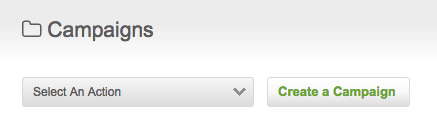
3 - Select whether you would like to add a 'Legacy' or 'New' campaign.
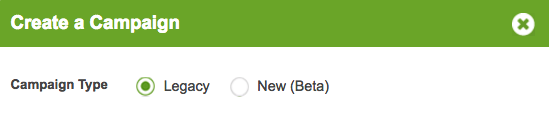
4 - Give your campaign a name and description. This is for internal use.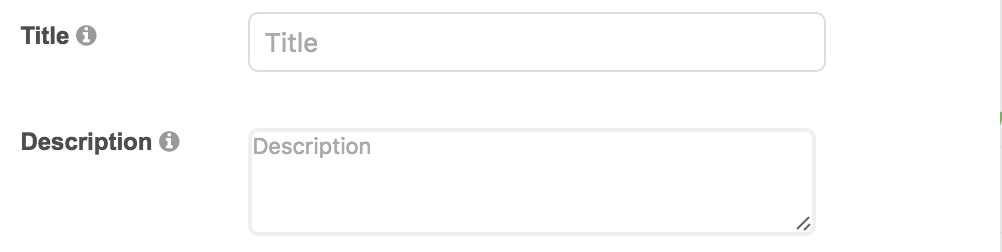
5 - Select a Target Country for your campaign. This is important as it designates the timezone which timers run from if used in your campaign. You have the option to select New Zealand, Australia, United Kingdom, or the United States as the target country for your campaign. If you do not see one of these countries, you will need to add their country from your SMS settings.
6 - Select whether you would like to Restrict Campaign Dates. By selecting “No” your campaign will be live until it is manually turned off. Select “Yes” to set your Start and End Dates. If you choose to restrict campaign dates, don’t forget to then design your “Inactive” MOBIT web page in the Landing Page Editor so that when your campaign is over and turned OFF the user will still be directed to an informative landing page.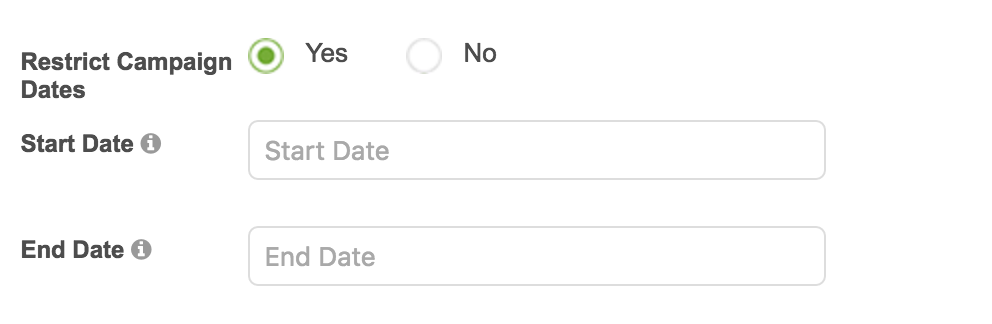
7 - Click Save