Redirect actions are only available in the action menu off landing page event goals. In this article, we explain what the redirect action is used for, and how it can be set up in your campaign.
Uses
Opt In Form & Form Submitted Goals
When a contact submits a form on your MOBIT landing page, they will be redirected to your campaigns thank you page by default without any required set up on your part. The redirect action can be used to instead redirect a contact to another landing page in one of you campaigns, or to an external URL.
Redirect actions can be used in conjunction with rules. Multiple redirect actions can be added off your goal, each of which has a rule in place that specifies whether or not the action will be performed.
Button and Image Clicked Goals
Because buttons on your landing page can include the URL that contacts will be directed to when they click the button. Redirect actions should be used when you want to direct contacts to different destinations based on their characteristics. This is achieved by adding multiple redirect actions off your goal, with a rule off each action specifying when it should be performed.
Set-up
1 - Click the action button to the right of your landing page goal and select add action.
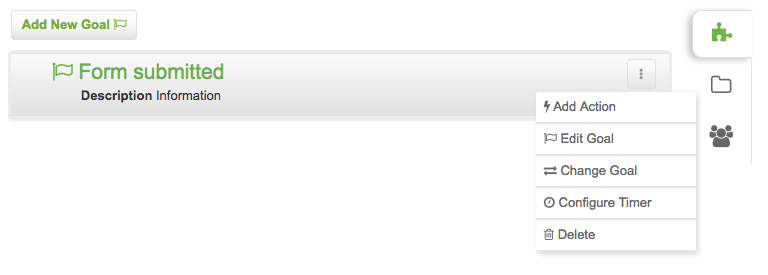
2 - From the list of available actions, select 'Redirect'.
3 - Select whether you will be redirecting contacts to a MOBIT landing page or external URL.
4 - Choose to open your link or landing page in the same window, new window or parent window. The parent window option should be used to redirect contacts within the current window if the MOBIT landing page has been iFramed into another page; if same window is selected, the redirect will only happen inside the iFrame.