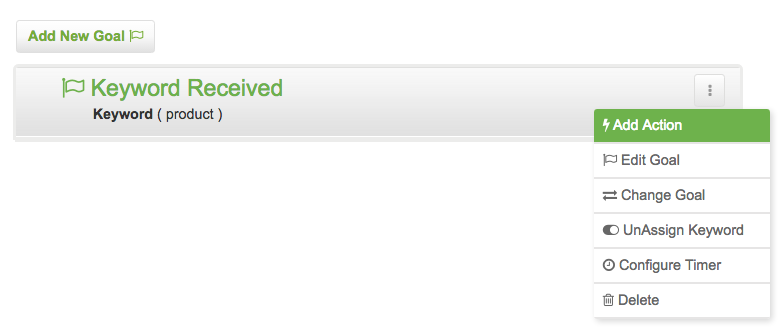Send a text actions are only available for use in new campaigns and can be added off goals, response goals and timers. The comparable action in old campaigns is the send MOBIT/SMS action.
There are two variations of the send a text action. Send a text actions added off keyword received and opt-in form goals differ from send a text actions added off all other goals, response goals, and timers.
Send a text actions added off keyword received opt-in form goals
1 - Click the button with the three vertical dots to the right of your goal. This is called an action button. Select Add Action.
2 - From the drop-down list of available actions, select Send a Text.
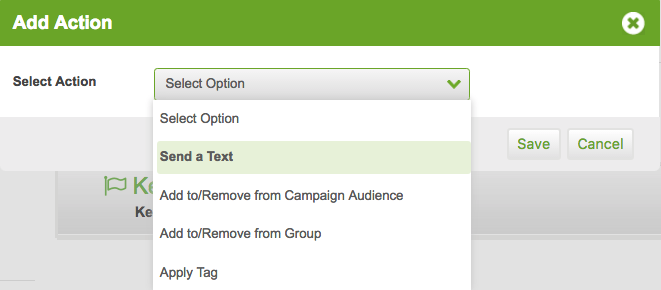
3 - Fill in the description field.
4 - Select the opt-in process that your send a text action will follow: double opt-in or single opt-in. Skip straight to step 6 if you select single opt-in.
5 - Compose the body of your opt-in text, then click next. Make sure that your opt-in text is compliant with your countries laws and regulations if applicable.
6 - Compose the body of your confirmation text. Make sure that your confirmation text is compliant with your countries laws and regulations if applicable.
7 - Check the box that reads send a different text to existing subscriber and proceed to step 8, or else click Save.
8 - Compose the body of your subscriber text, then click Save.
Send a text actions added off goals (excluding keyword received opt-in form goals), response goals, and timers
1 - Click the button with the three vertical dots to the right of your goal. This is called an action button. Select Add Action.
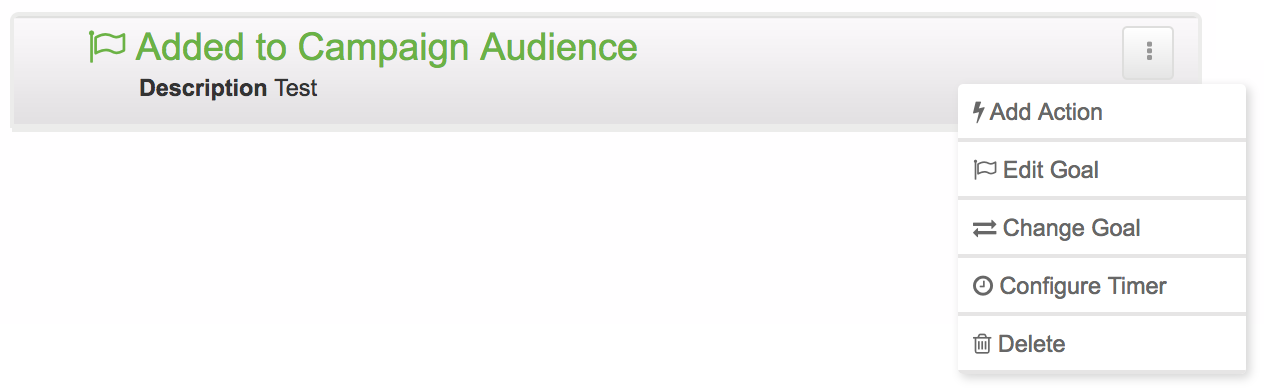
2 - From the drop-down list of available actions, select Send a Text.
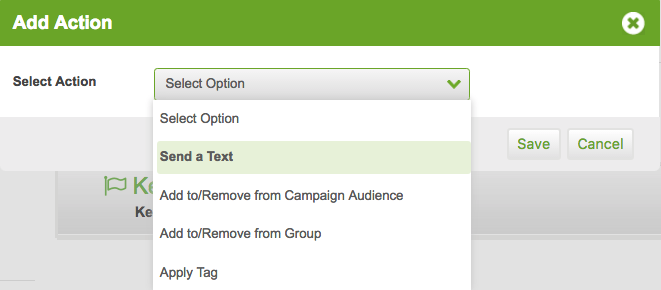
3 - Fill in the description field.
4 - Check the box that reads send an opt-in text to contacts that are not currently subscribers or else skip straight to step 8.
5 - Compose the body of your opt-in text, then click next. Make sure that your opt-in text is compliant with your countries laws and regulations if applicable.
6 - Compose the body of your confirmation text. Make sure that your confirmation text is compliant with your countries laws and regulations if applicable.
7 - Check the box that reads send a different text to existing subscriber and proceed to step 8, or else click Save.
8 - Compose the body of your subscriber text, then click Save.